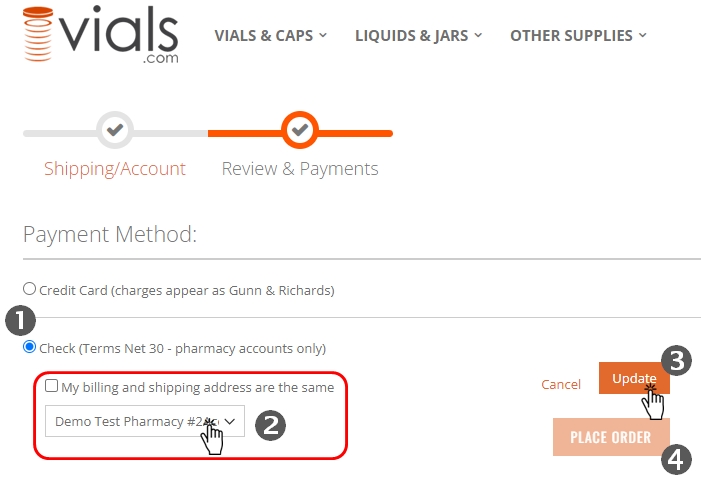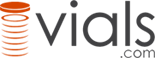How to Change Billing Address
Set a different billing address from your shipping address during order checkout.
- In the Review & Payments section of the checkout process, select desired Payment Method.
- UNCHECK the box "My billing and shipping address are the same" and select the desired billing address from the drop-down box.
- Press UPDATE button to update the billing address on the order.
- Press PLACE ORDER to submit your order.
NOTE: If paying by credit card, for verification purposes the billing address on the order must match the billing address for your credit card.