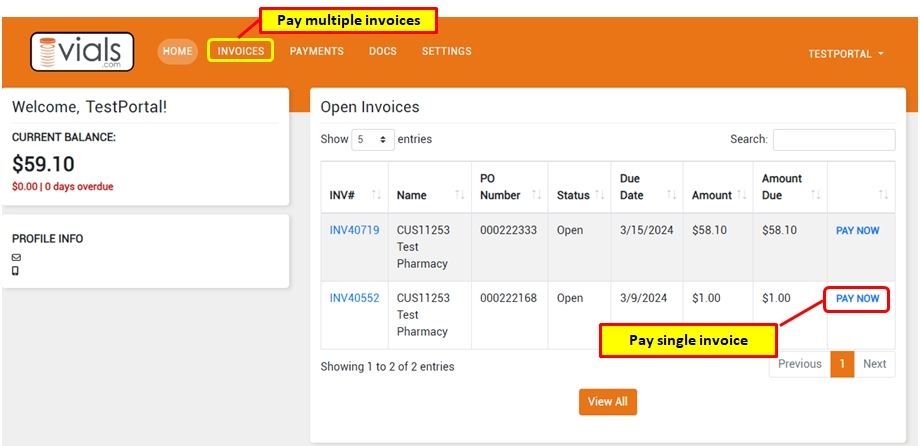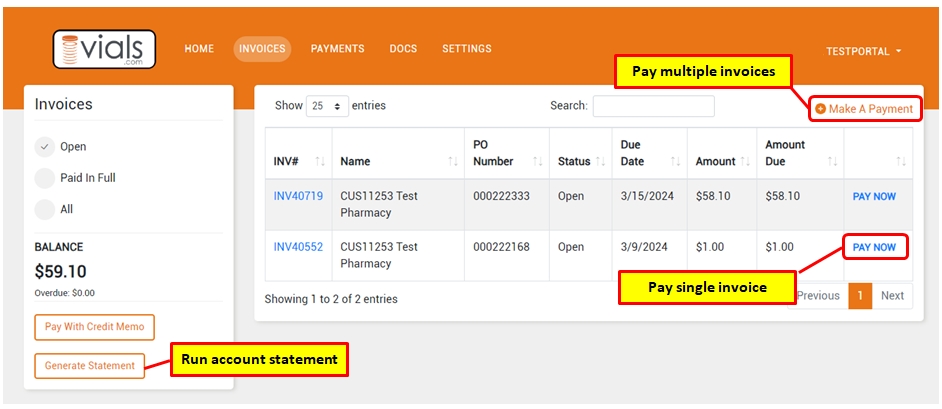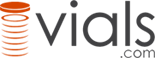How to Make a Payment
We are excited to launch our new Payment Portal that allows you to make payments online and so much more including:
- See account balance, open invoices, and payment history
- Run your account statement
- Make payments via credit card or ACH/bank draft
- Add other contacts such as A/P staff to securely manage payments
To get started:
- Go to the Payment Portal >
- Click New User Sign-up link
- Enter the email address associated with your Vials.com account to register. You will receive an email with a temporary password for the portal. If you do not have an account or do not receive your registration email, contact us at 877-448-4257, by LiveChat or at customerservice@vials.com to help get you started.
- Once logged in, you can grant access to other contacts in your organization.
To make a payment:
- Log into the Payment Portal >
- To pay a single invoice, click PAY NOW next to the invoice. Enter a new payment method or select a saved one from the list.
- To pay multiple invoices, select INVOICES from the top menu. On the Invoices screen, select Make a Payment then use the checkboxes to select the invoices you wish to pay.
If you need any assistance, contact us by LiveChat, email us at customerservice@vials.com or call us at 877-448-4257 and we will be glad to help.